James is here to give you a tour of the NCPMobile app’s home screen. For this video, we’re using an iPhone, but your experience should be the same on other devices.
Learn about these features on the home screen:
- Scan New Purchases button
- Date of Last Transmit
- Daily Greeting and Tip
- Avatar Status Bar with C-Score Level
- Account Overview
- Main Menu
Hi, this is James with National Consumer Panel. In this video we’re going to review NCPMobile’s home screen. Now, for this video we’re using an iPhone but for the most part, your experience with any device type is the same.
Now let’s take a look at the home screen and its various sections. The Scan New Purchases button is pretty much the most important thing here. It’s what you select to begin reporting a shopping trip. Just below the Scan New Purchases button you’ll see the date of your last transmit, which is the last time you reported a shopping trip.
Right above the Scan New Purchases button is your daily greeting and tip. Every time you launch NCPMobile, you’ll find a new tip or suggestion. You can even upload an avatar, a picture of yourself, or something fun to greet you when you’re on the home screen. To change the avatar, go to the My Account section of the app.
Let’s head back under the Scan New Purchases button where you’ll see a status bar and a ribbon. That ribbon indicates your C-Score level. C-Score reflects how many reward points you receive each week that you submit your purchases. The status bar indicates how much further you have until you reach your next C-Score level. Tap the “i” for more information on C-Score.
Your account overview in this section at the bottom tells you what your actual C-Score number is as well as how many reward points you currently have.
In the upper left corner is the menu button. Selecting this opens the app’s menu where you can select other features of the app, including surveys, rewards and reward history, our current in-app game, the message center, your account information, your activity history, and more.
The menu button can be found in the upper left corner of all the different app sections.
We hope you enjoyed the tour of NCPMobile’s home screen. Remember to report all of your shopping trips weekly to earn reward points, entries into sweepstakes, and more! Be sure to comment below with your thoughts or suggestion.
We hope you find this review of NCPMobile helpful! If you have questions, let us know in the comments!
If you’re not a member of NCP and would like to join? Click here to learn more.
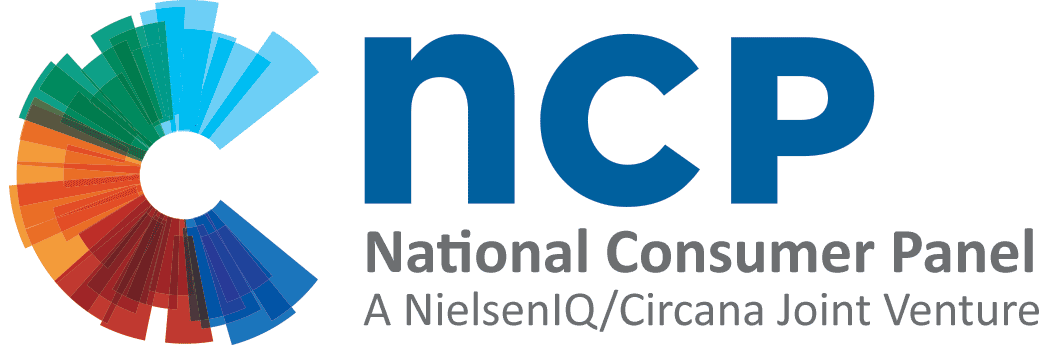
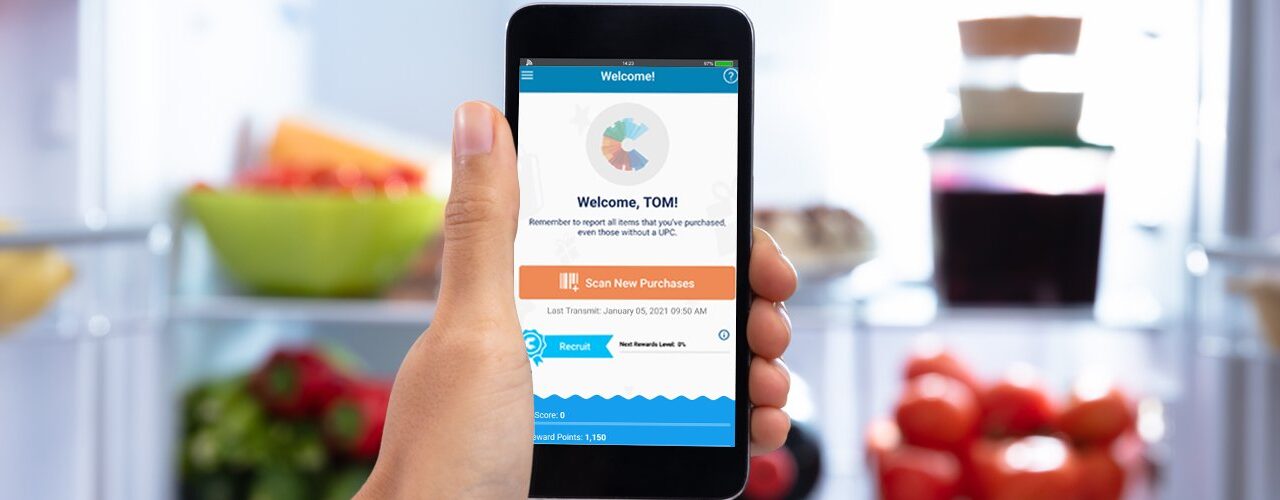
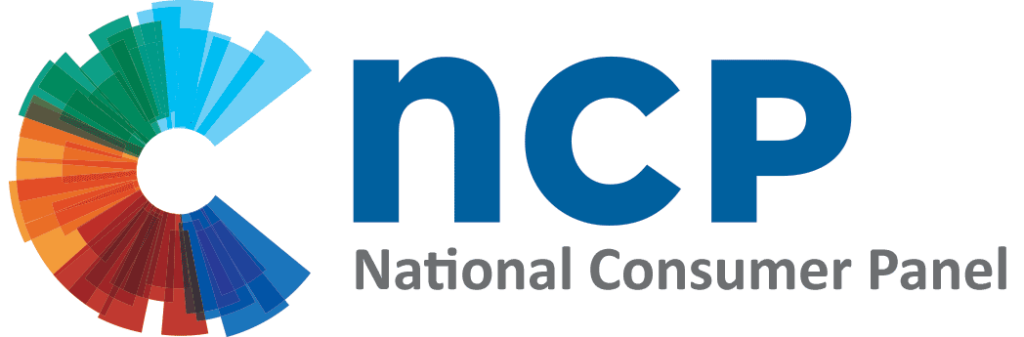
I don’t use my hand held scanner anymore What should I do with it?
Hi Delian, please contact our support center at 1-800-962-6700, thanks!
I sometimes make a mistake and when I go to put amount spent the screen closed and don’t let you back in
I would love to be able to access the menu without discarding a shopping trip I have in process.
Hopfully the software developers will be able to add this to an upcoming redesign or update
Thank you Poppy, I will pass on your feedback.
I’ve tried multiple times to download the NCPMobile app, but get the message that it “doesn’t work” with my phone (Android version 9)! I’ve also tried e-mailing Support to tell them about the problems I’m having, but have NEVER gotten a response from them!
Hi Christine, I apologize that you did not hear back. The app requires Android Version 10 or above. Thanks.
I am having similar issue, I get the “no network connection error, please check your connection & try again”. I have tried several times without success. My phone is currently running Android version 13. Any suggestions would be greatly appreciated, thanks in advance.
Hi Erin, please contact our support center for assistance in troubleshooting your issue. You can reach them at 1-800-962-6700. Thanks!
I love that everything is conveniently located on one page.
I love your app!!
Thank you, Jessica! We’re glad to hear that!