Anytime I read or watch the news, there’s always a story about someone getting access to information that they really shouldn’t be able to. We’ve been thinking about that a lot here and are taking additional measures to help ensure your information is secure.
Here’s what we’ve done so far:
- CAPTCHA!
We added a new CAPTCHA feature (it’s pronounced “Cap Cha”) to the NCP homepage.
CAPTCHA, which stands for “Completely Automated Public Turing test to tell Computers and Humans Apart” (now there’s a mouthful!), is a system that allows only humans, not computers, to access a website.
By using this human touch it keeps any unauthorized computers from being able to access our website.
I have to use this on a lot of websites I visit, but noticed they don’t always look the same. Some CAPTCHA programs require you to type in a set of numbers or words. Others require you to click on pictures. Some simply require you to select a checkbox. (There’s even a CAPTCHA at the end of this post, for those who want to comment on the blog. If you don’t see it, click on the “Leave a reply” link.)
In the case of the NCP website, we’ve added a box at the top of the page near where you log in. After you enter your login information, you must click the check box marked “I’m not a robot.” The program will confirm your identity and proceed with the login.

Sometimes the program will randomly double-check a person’s identity and present you with a series of pictures. As I was reviewing our site, I have been asked to click all the pictures of trucks or storefronts, for instance.
We’ve had some of our panel members looking for an alternative to clicking the pictures. Here’s what we found: you can use the headphone symbol at the bottom of the images. If you click on that symbol, you will hear a few numbers. Simply type in those numbers to get access to the site.
Again, the idea is to prove that it’s a human who wants to access the website, not a computer. We just want to make sure it is really you!
- More Complex Password
We’re also asking panelists to create a more “complex” password. This password must be more than eight characters, contain at least one number, one letter and one of the following special characters: ! @ $ * _ – ?
Like me, you may need to use a password like this for other reasons, such as when you access your bank’s website or app.
To change your password,
- Visit https://www.ncponline.com, but don’t log in yet!
- Select “Forgot Password.”
- Follow all the steps as prompted.
- Your temporary password will be emailed to the email address we have on file.
- Once you receive it, return to our website and log in using your temporary password.
- Once you have logged in, please create a new, secure password that you can easily remember.
We have put these measures in place to safeguard the security of your information. Over time, we are hopeful that you will find CAPTCHA easy to do. Please also make sure to update your password right away!
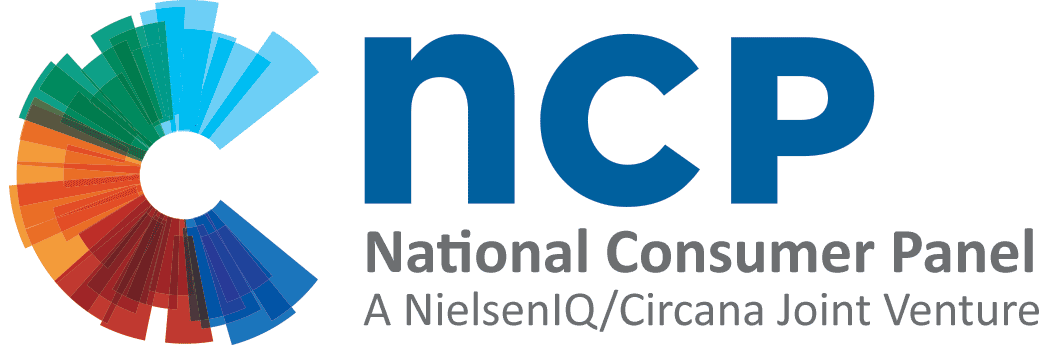
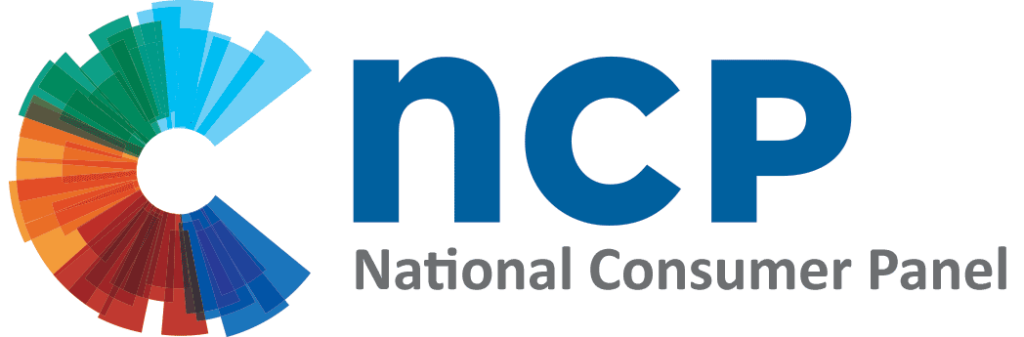
Recent Comments