You may have noticed that NCP launched a newly redesigned website last week! I hope you’ve had a chance to check it out. The new website is easier to navigate, mobile-friendly, and full of the information panel members need.
Change can take a little time to get used to, but we’re confident that once you dive in, you’ll really enjoy the improved experience. Happy exploring!
Another thing: many of you probably don’t use the NCP website very often, especially if you use the NCPMobile app. And that’s okay! Everything you need to be a successful panel member can be found in the app, and you’ll continue to scan your purchases and submit your shopping trips in the app.
Today, I’m going to walk you through the home page of the new website.
Logging into the NCP website
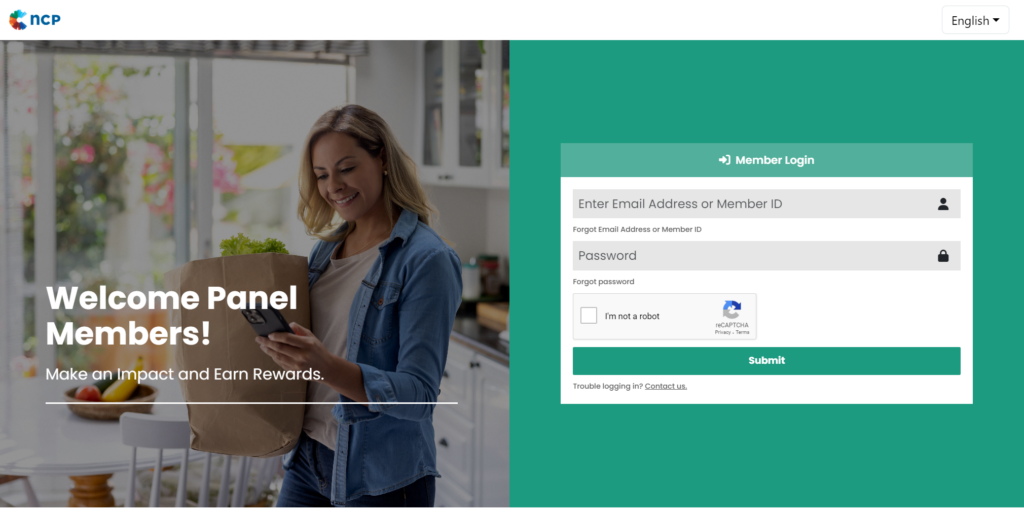
First, you need to log in at ncponline.com. Use the same login credentials that you used before.
To help keep our website secure and improve your experience, you’ll need to click the “I’m not a robot” box and might have to solve a quick “reCaptcha” puzzle. I know, these can be a bit tricky sometimes! But they really do help protect your account from any unauthorized access. Thanks for your understanding as we work together to keep our community safe and secure!
If for some reason you’re unable to log in, reach out to our Panel Support Center at 1-800-962-6700 or send an email to [email protected].
The new home page
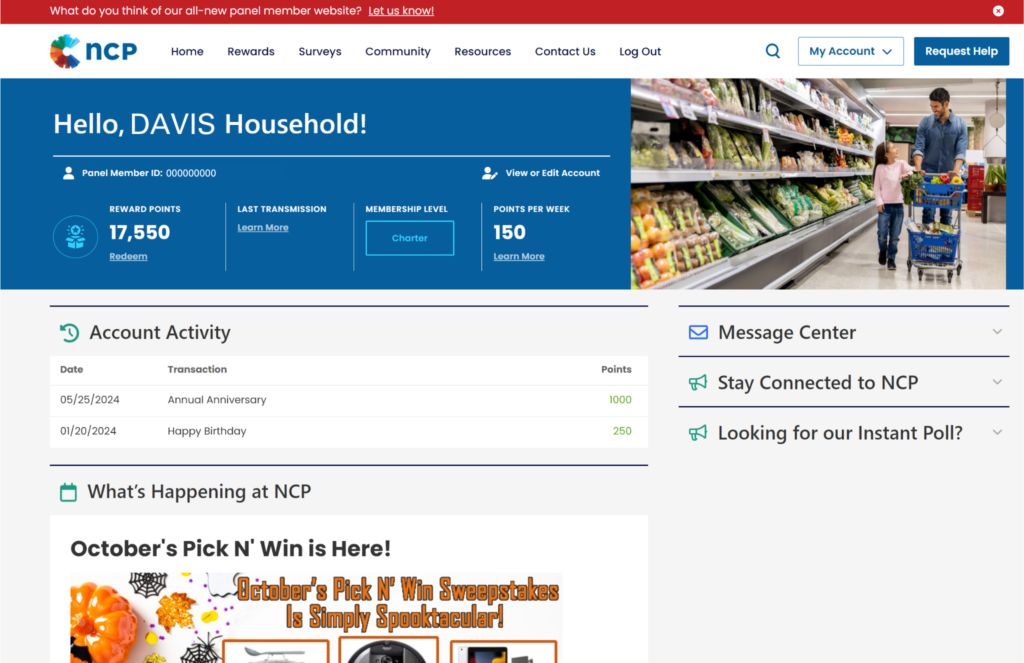
At the top of the page, you’ll see a new navigation menu with easy links to the things you need most: Rewards, Surveys, Community, Resources, Contact Us, and Log Out. You’ll also see a magnifying glass; click on this to search the website. At the top right of your screen, use the My Account button to access your account or the Request Help to contact the Panel Support Center.
The home page has a new dashboard (in the blue box) where you can easily find your panel member ID, the number of reward points you currently have, when your last transmission was, and the number of points you are earning each week.
You’ll also find your recent account activity on the home page. This includes the date, the transaction type, and the number of points earned or redeemed.
Keep scrolling to see “What’s Happening at NCP.” Here, you’ll find our monthly Pick N’ Win sweepstakes information! Click on the “Go to Pick N’ Win” button to check out this month’s prizes and enter the sweepstakes.
Find answers when you need them
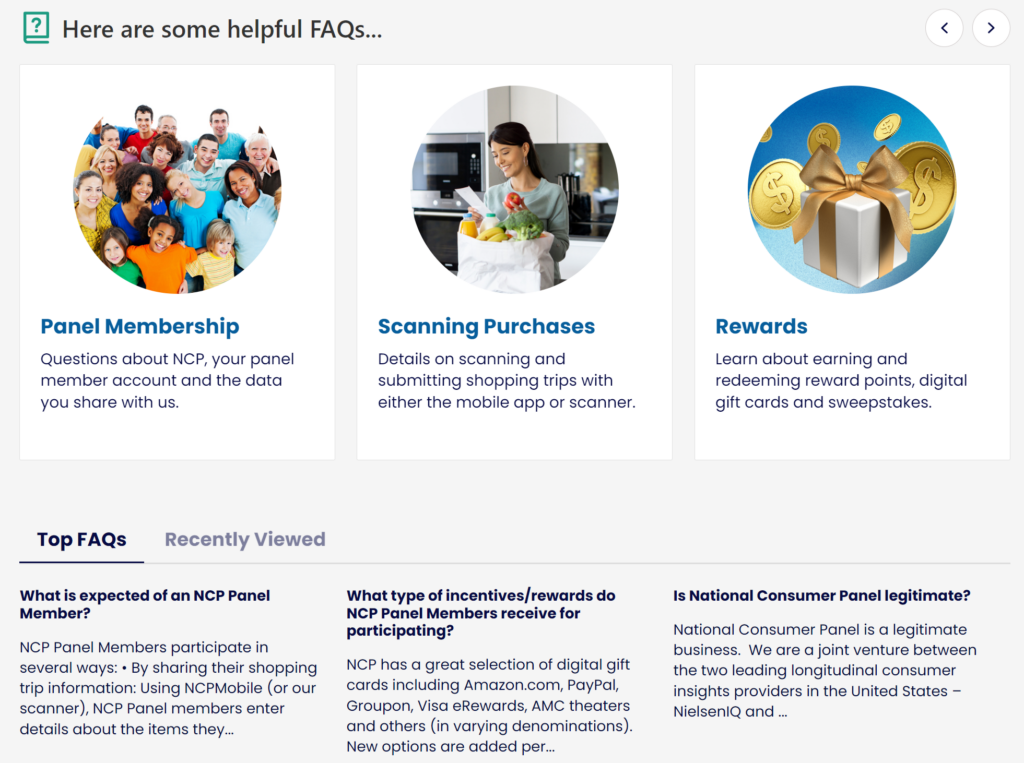
Need help with something? You’ll find it in our Frequently Asked Questions section on the home page, below the What’s Happening section. There are five categories: Panel Membership, Scanning Purchases, Rewards, Security, and Surveys.
Below the categories, you’ll also find the Top FAQs, which automatically displays the FAQs that are most visited by fellow panel members. You can also click on the “Recently Viewed” tab to see which FAQs you have visited.
You will love our search function at the top of the home page! Click on the magnifying glass and type in what you want to search for. A list of pages matching your request will appear.
Message Center
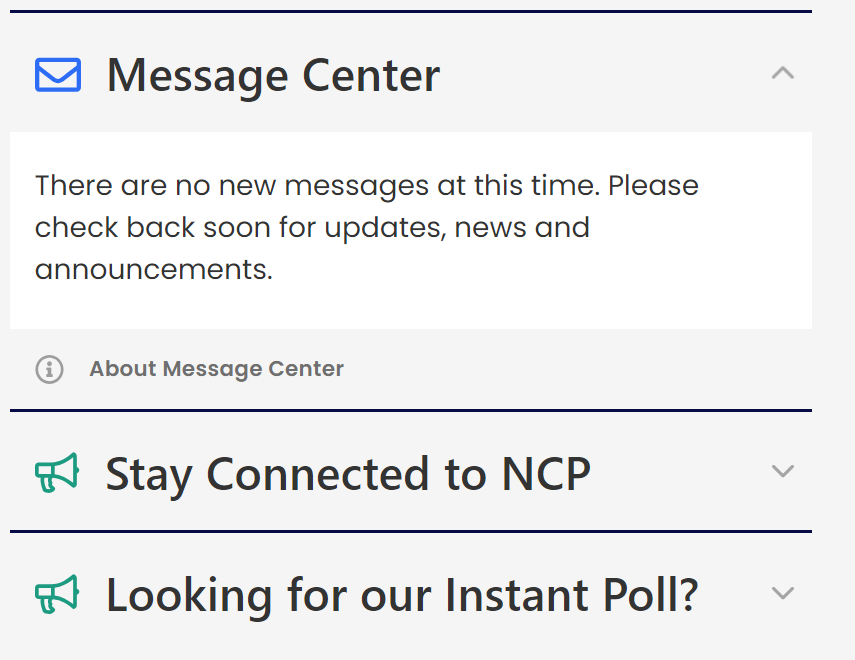
On the right side of the website’s home page, you’ll find the Message Center, where any updates, news, and announcements are posted. This is primarily for households who use the handheld scanner. If you use a scanner, you should check the website frequently for new messages especially for you.
If you use the NCPMobile app to report your purchases, you will continue to receive your messages in the app and won’t see them on the website.
If you’re currently using a scanner but would like to switch to the NCPMobile app, contact the Panel Support Center.
Updating your information
Need to update your contact information, change your password, or enable two-factor authentication (2FA)? It’s easy. Simply click on the “View or Edit Account” link in the dashboard to go to your account. You can also click on the “My Account” button in the top right-hand side of the page.
On your account page, you’ll see two sections: your member ID and Update My Password. Click the arrow next to the section you need to make changes to. If you need to update your name, address, phone number, or email address, click the blue “Update My Account,” then make your changes and click Save.
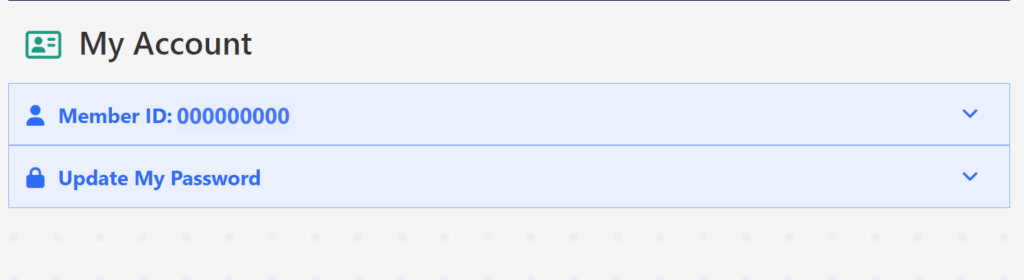
In order to update your password, you’ll need to enter your existing password, enter a new password, then confirm the new password and click Save.
What do you think?
That’s all for today’s tour of the new home page. I’ll be back soon to share more about the rest of the website and answer some of the questions we’ve heard from panel members.
In the meantime, let me know what you think! When you’re logged into the website, you’ll see a red banner at the top of the home page asking for you to share your thoughts. You can also leave a comment here on the blog. I know it’s hard to get used to something new, but I hope this post has been helpful. Please let me know if you have any questions!
Regards,
Taylor
Blog comment reminder: If you have a panel-related issue that you need assistance with such as a problem with scanning or your rewards, please contact our Panel Support Center directly and they will be happy to assist you! You can reach them at 1-800-962-6700 or email them at [email protected]. You can send a message from NCP’s Facebook page. Please don’t enter panel-related issues or share any personal panel membership information in the blog comment section. Any issues will be addressed faster if you contact our support center directly. Thank you so much!
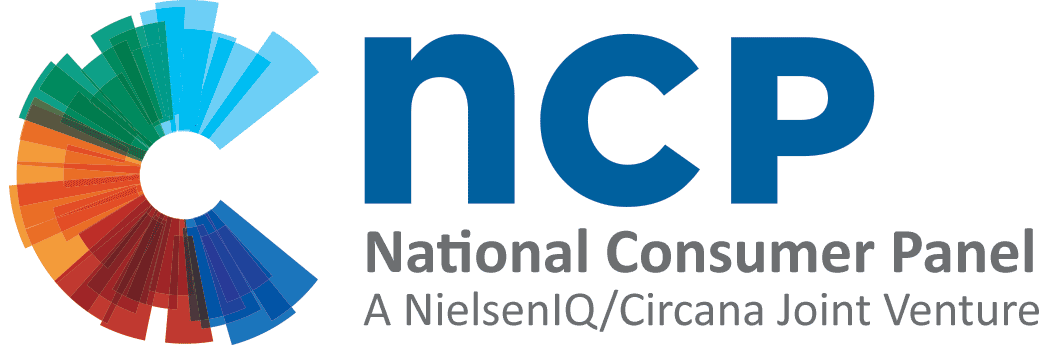
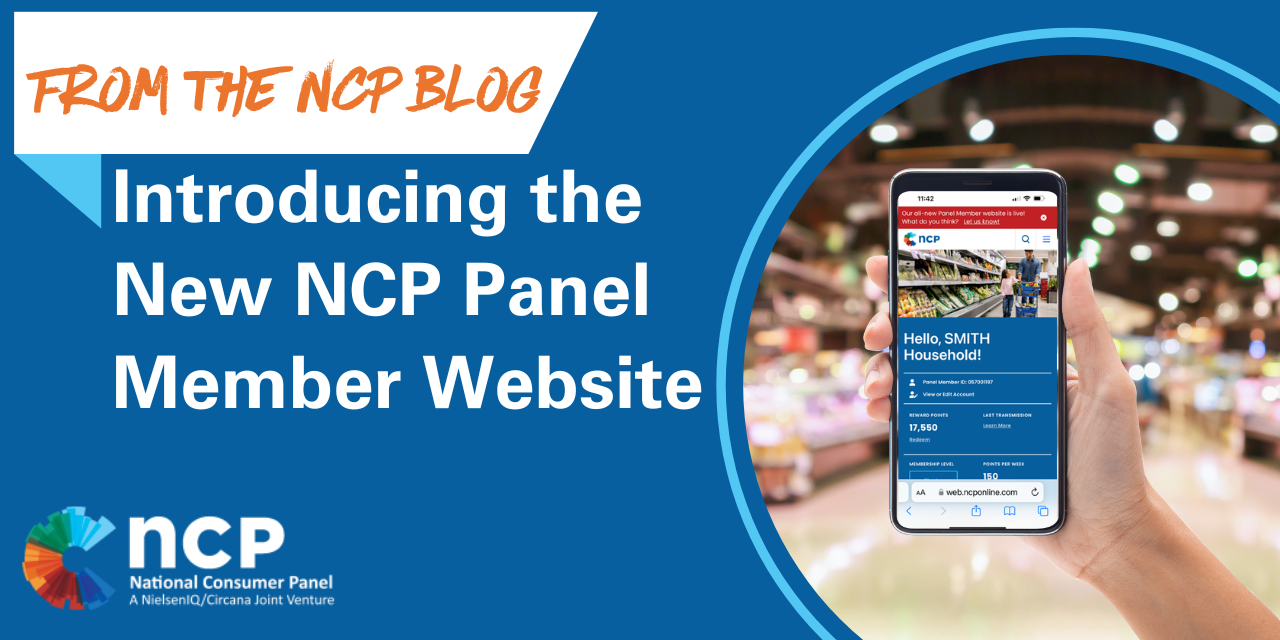
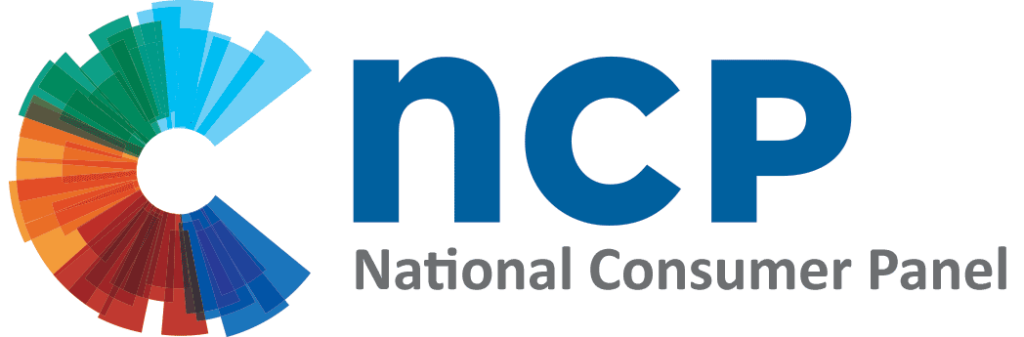
Thanks for the guided tour Taylor it looks great. Thanks for all your hard work.