Have you ever wondered how to report an item that you purchased that doesn’t have a barcode? Our new video will show you how! Follow along as James explains how to use NCPMobile to submit an item without a barcode.
Hi, it’s James from NCP. Today we’re going to take a look at using NCPMobile to report items you purchase that don’t have a UPC barcode, such as fruits and vegetables, baked goods, cut flowers, takeout orders, even gasoline. You can find these products and more in NCPMobile’s Non-Barcoded Items list.
So how do you report items you buy that don’t have a UPC? Start by tapping “Scan New Purchases,” then selecting your store. At the bottom of the Scan Barcode screen, tap “this item does not have a barcode.” You’ll then see a list of non-barcoded items to choose from.
So let’s say you wanted to pick up some bagels for Sunday brunch, so you stopped at a deli or bagel store. Since fresh bagels don’t have a UPC, you would select Baked Goods from the Non-Barcoded Items list, then select Bagels, then enter the price you paid for the bagels. No quantity is needed, it’s as easy as that.
Now, sometimes you may purchase prepackaged baked goods, meats, cold cuts, or cheeses that have a store-printed label on them that looks like a UPC barcode. When you buy these items, scan the barcode. On the app, you’ll see “Select Product Needed.” Tap on that button and go through the process of reporting the item just like I showed you in the bagel example.
Unfortunately, NCP can’t have every category of non-barcoded items on the list. If you don’t see the item you purchased on the list, then you don’t need to report it. But, be sure to include the item in the total amount spent of your whole shopping trip.
Also, NCP does not collect purchase information for services such as hair salons, nail salons, car washes, automobile services, doctor visits, and so on.
Oh and one more thing I’d like to mention- NCPMobile does not accept alpha-numeric barcodes from Amazon.com or clearance barcodes that are placed over a regular barcode. If you’re unable to remove the alpha-numeric barcode label to get to the UPC barcode, please check the non-barcoded items list for an appropriate category to report the purchase, otherwise you’ll need to skip the item when scanning, but do include it in your total amount spent.
We hope you found this information on reporting non-barcoded items to be helpful. Tell us what you think of our video in the comments below. Thanks for watching!
Don’t forget to follow NCP’s YouTube Channel! We have videos on all kinds of topics, such as reporting coupons and sales, how to redeem reward points, what to do if a barcode won’t scan, how to play Pick ‘N Win sweepstakes and more!
And, if you’re not already an NCP Panel Member and you’re interested in joining, click here for more information.
Blog comment reminder: If you have a panel-related issue that you need assistance with such as a problem with scanning or your rewards, please contact our Panel Support Center directly and they will be happy to assist you! You can reach them at 1-800-962-6700 or at [email protected]. You can also message them from NCP’s Facebook page. Please don’t enter panel-related issues or share any personal panel membership information in the blog comment section. Any issues will be addressed faster if you contact our support center directly. Thank you so much!
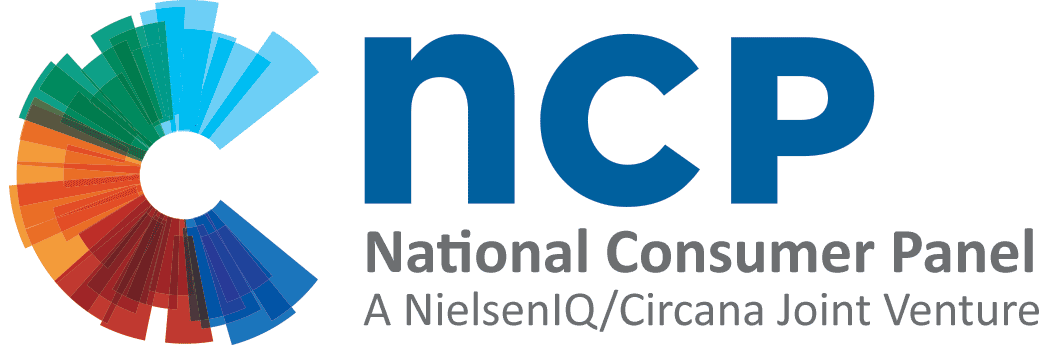

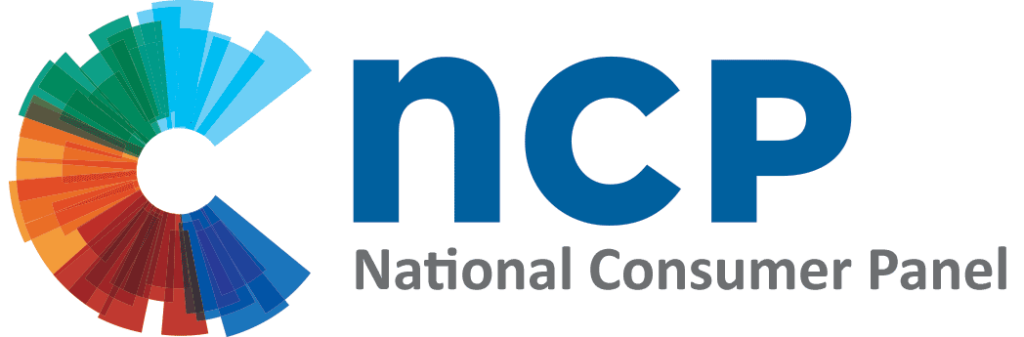
I ordered a new non-bar codes booklet some time ago and have not received it. Can I print this from online or get someone to send me on? Thanks.
Hi Juanita, you can call our Support Center for the status of the booklet request (1-800-962-6700), or you can download a copy of the booklet from the website in the Resources section. Thank you!
I shop a few local Asian grocery stores, but they are not on the list. Is there a way I can request for the store to be added to the list?
Hi Julie, please contact our Panel Support Center for this information. You can reach them at 1-800-962-6700 or by email at [email protected]. Thank you!
I buy a lot of products that they don’t have the barcode so this help me a lot
Thanks so much for the video! I was annoyed with myself thinking that I missed something for a non-barcoded item.
Video was easy to understand.
Where do I find the barcodes list. How do I report my straight talk phone card
Hi Holly, please reach out to our Panel Support Center at [email protected] or 1-800-962-6700 for assistance with your questions. Thanks!
Thank you for the informational videos. They are very helpful.
Think your video is very helpful.
Thank for helping me out.
Thank you, that was helpful! Would/should I be reporting online purchases I’ve made from Temu?? I’m pretty sure I’ve seen barcodes on most of the items I’ve gotten and attempted to scan one once before and it didn’t work so I was just wondering??
Hi Kayla, for Temu purchases, please select the Online Shopping store type on your store list. If a product you purchased doesn’t have a standard UPC barcode and the barcode is not recognized by the NCPMobile app, please check the app’s Non-Barcoded Items list to see if there’s a category that you can use to report the purchase. If you can’t find an appropriate category, then unfortunately you won’t be able to report the purchase. Thanks for asking!
can you do this on the old scanner I’m not switching to my phone it’s a government phone I have to return if it stops working. I have been using the old book to report barcodes that needs reporting.
Hi Robin, please reach out to our Panel Support Center at [email protected] or 1-800-962-6700 for assistance with the scanner. Thanks!